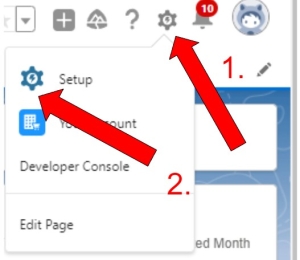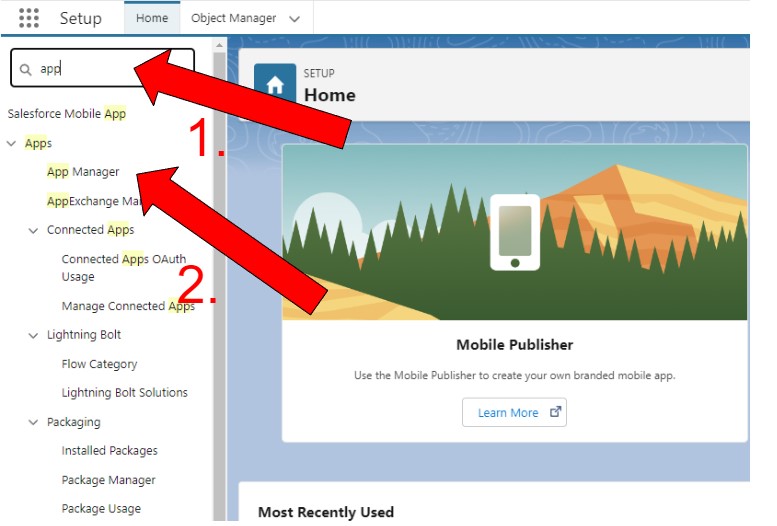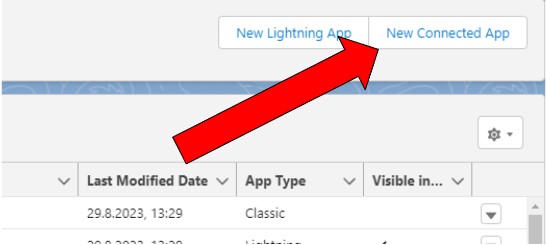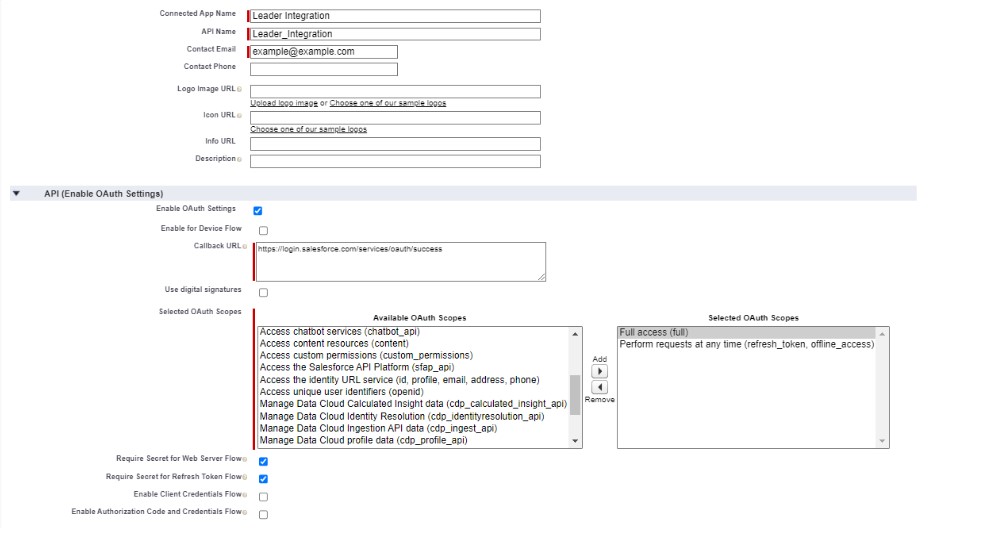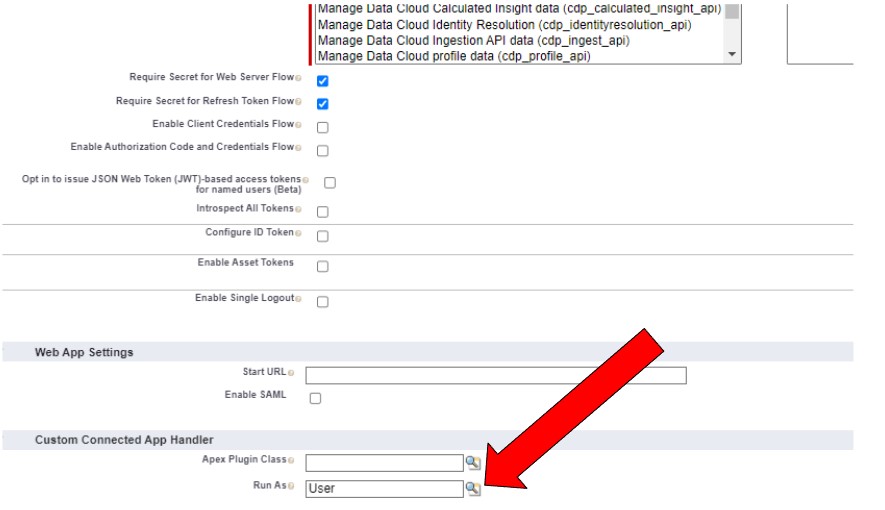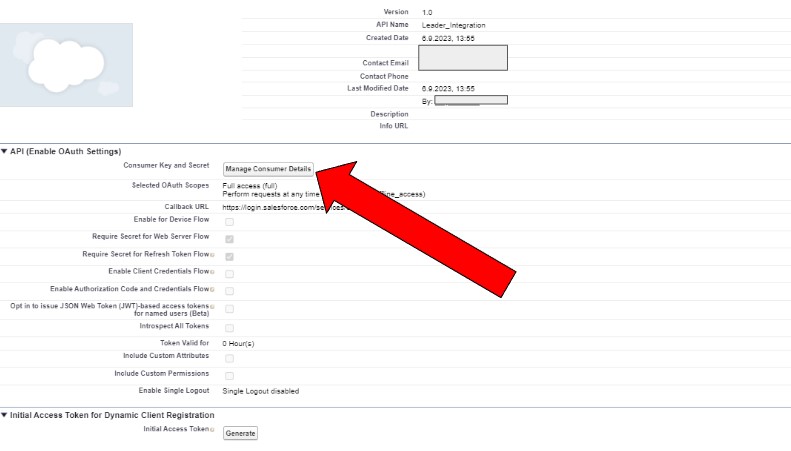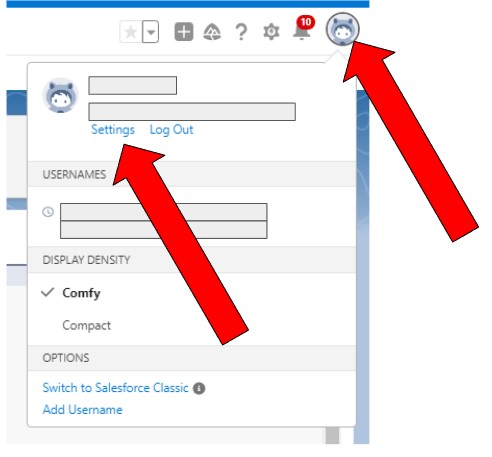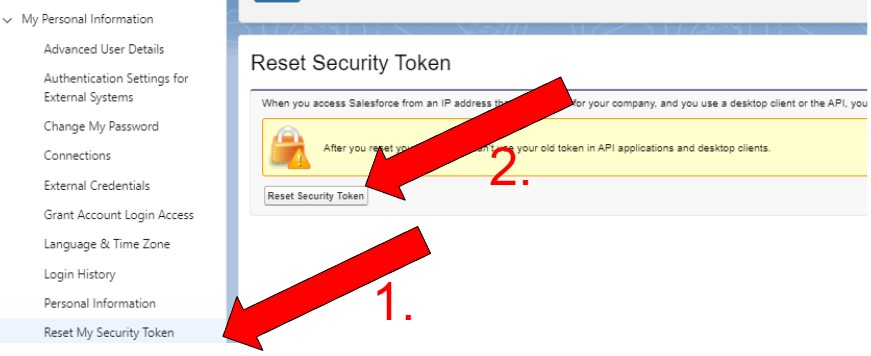1. Login to your salesforce account: https://login.salesforce.com/
2. Click on the gear icon in the top right corner, and click on Setup in the dropdown menu
3. Type “app” into the search bar on the top left and click on “App Manager”
4. In the top right corner, click on “New Connected App”
5. Fill in all of the information in the connected app (Note to give Full access in the auth settings, as well as select a user underneath using the icon marked by the arrow) and click save
6. After saving, you are taken to an overview of your app, where you need to click “Manage Consumer Details”
7. After entering the verification code from the email, you have access to the Consumer Key and Secret. Copy them and save them for later
8. The next step is to get our security token, for this, click on the top right corner on your profile, and click Settings
9. In the menu on the left, click “Reset My Security Token” and reset it, you should receive it in an email
10. Paste the security token in the middle field above on the page “Security Token Generated”
11. We will need to construct the URL used for token fetching, the URL is the following: https://login.salesforce.com/services/oauth2/token?grant_type=password&client_id={{Consumer Key}}&client_secret={{Consumer Secret}}&username={{Username that is given when resetting token}}&password={{Password used to log in to Salesforce account}}”
12. The URL used for sending Leads into Salesforce is the following: https://{{Instance Name}}/services/data/v58.0/sobjects/Lead/
13. Click on the Add Token Button, and see if the connection is successful
14. To broadcast leads from Leader to Salesforce, you need to set your campaign settings broadcast link to https://www.leader.online/leader/post/salesforce.php and set broadcast method to POST. For campaign broadcast Post fields, after you’re done adding required fields, attach: salesforce_client_id=Your_Salesforce_CLIENT_ID. Ex. First_Name=[[Fname]]&Last_Name=[[Lname]]&Email=[[Email]]&salesforce_client_id=Your_Salesforce_CLIENT_ID.